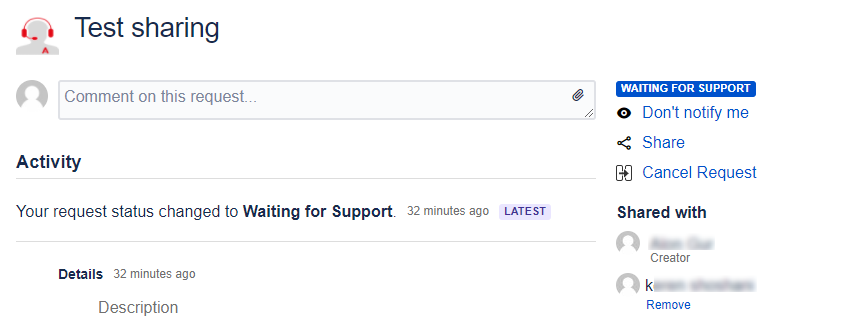Sharing Your Open Support Tickets
You may find, after creating a support ticket, that you want to share that ticket with someone that wasn't initially included on the ticket. Our support portal allows you to share your open tickets with people in your organization with the "Share" feature.
Sharing Your Open Support Tickets
- Click the link in the email you received after entering your ticket that reads: View your Requests.
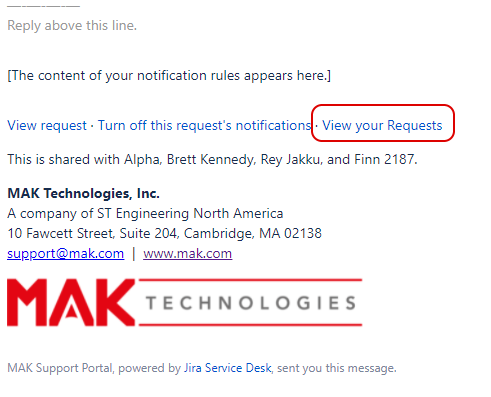
- Click on the Share icon to open the Share dialog box.
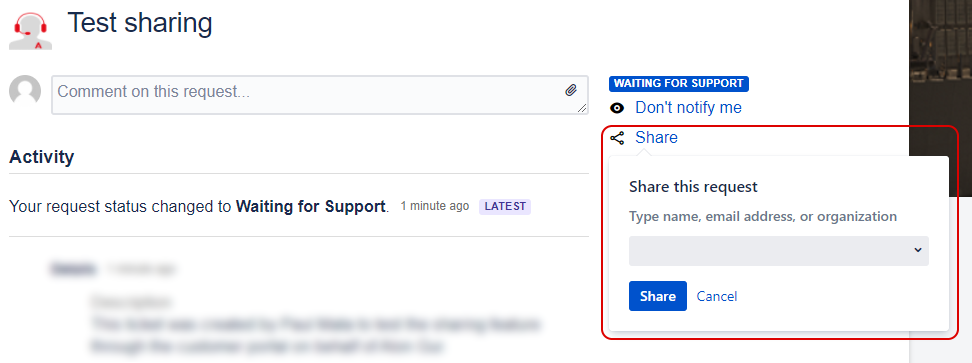
- Begin typing in the email address of the person that you want to share the ticket with. This filters the list of people or organizations that you have permissions to share with.
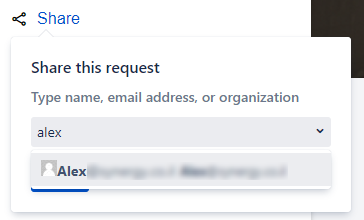
Please note: if the person you want to share your ticket with does not have an account in our support system, simply enter their full email address and they will get a separate notification requesting them to activate the account that is automatically created for them.
- Click the name of the person you want to share with or press Enter on your keyboard to choose the highlighted name. Repeat this process until you have added everyone you want to share to the dialog. If you add someone that you don't want to share with, you can click the X to remove them from the list.
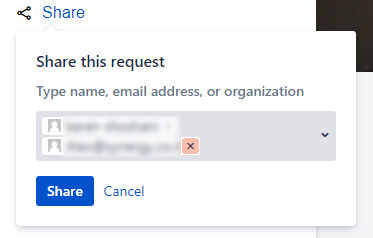
- When your list is complete, click the Share button to send a notification to those people. You will then see their name(s) listed on the ticket.